
Painting Grapes in PI
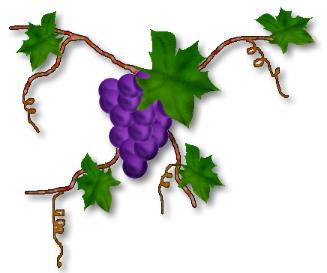
In the following examples, I will attempt to
explain how I painted the grapevine above. |
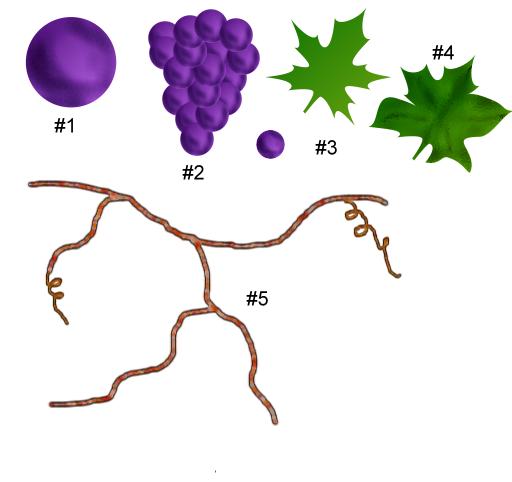
|
- Create a round 2D path with a diagonal gradient of dark and light
purples. Change path object to an image. Use burn tool to shade grape to give it a painted
and rounded look. Save as an object if you will want to use again.
- Resize individual grape according to the size bunch of grapes you want.
Duplicate and place grapes using the order tool to move them back or forward until the
bunch looks pleasing to you. With one of the grapes selected, right click, select
all and merge as a single object. You can save the bunch as an object if you
like at this point.
- Create a 2D custom shape, leaf 4 with the path tool using dark and light
green diagonal gradient in the shades you prefer.
- To make it look more like an actual grape leaf, use path edit to change
the shape. Or if you like, try creating a leaf with the spline tool. Once again, convert
path to image and use the burn tool to shade. Using a basic brush and black or a
very dark green, paint on some veins. Now you can use the smudge tool or water drop
brush to do a little shading until you are happy with the leaf. Remember, you will
probably reduce the size of the leaf once it is finished to use with your bunch of
grapes and a vine so the shading and shape is not quite as important as it would be
if you wanted a large one.
- Using a basic brush with size set to about 10-12 in a medium brown set to
the 2 color option in the brush panel and brush mode set to paint as object, draw a
freehand vine with several branches. With size set to about 4-6, make some curlyques in a
few places, then to give it a little definition, paint on edges in black with brush
size set at about 2.
- Now put it all together, duplicating and resizing grape bunch, leaves,
etc. until you get the look you want. Add more curlyques if you think they are
needed. Merge as a single object. Save as an object to your easy palette for future
use. Add a shadow if desired.
|
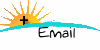
©2000 - Servant Designs - All
Rights Reserved
|